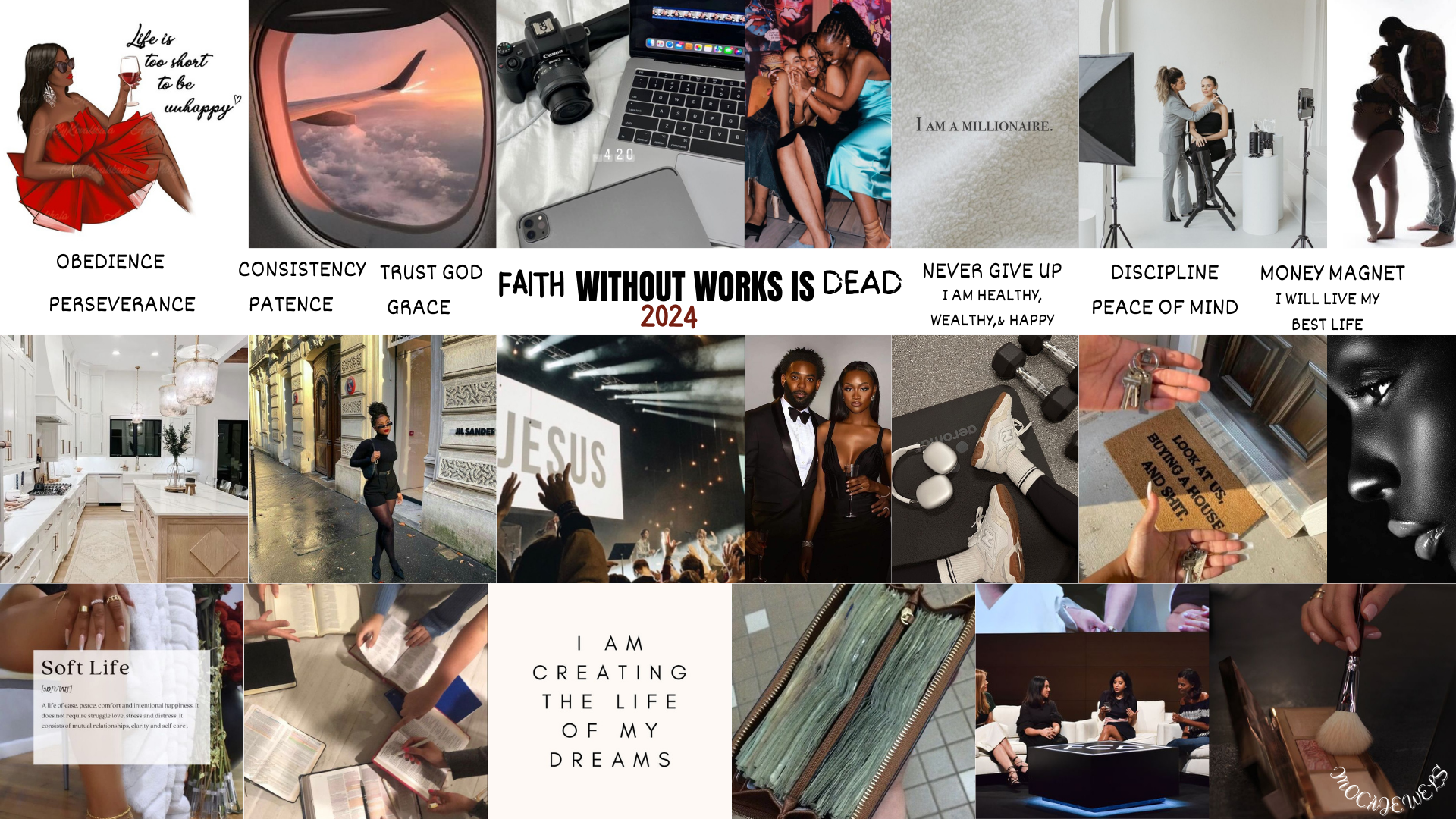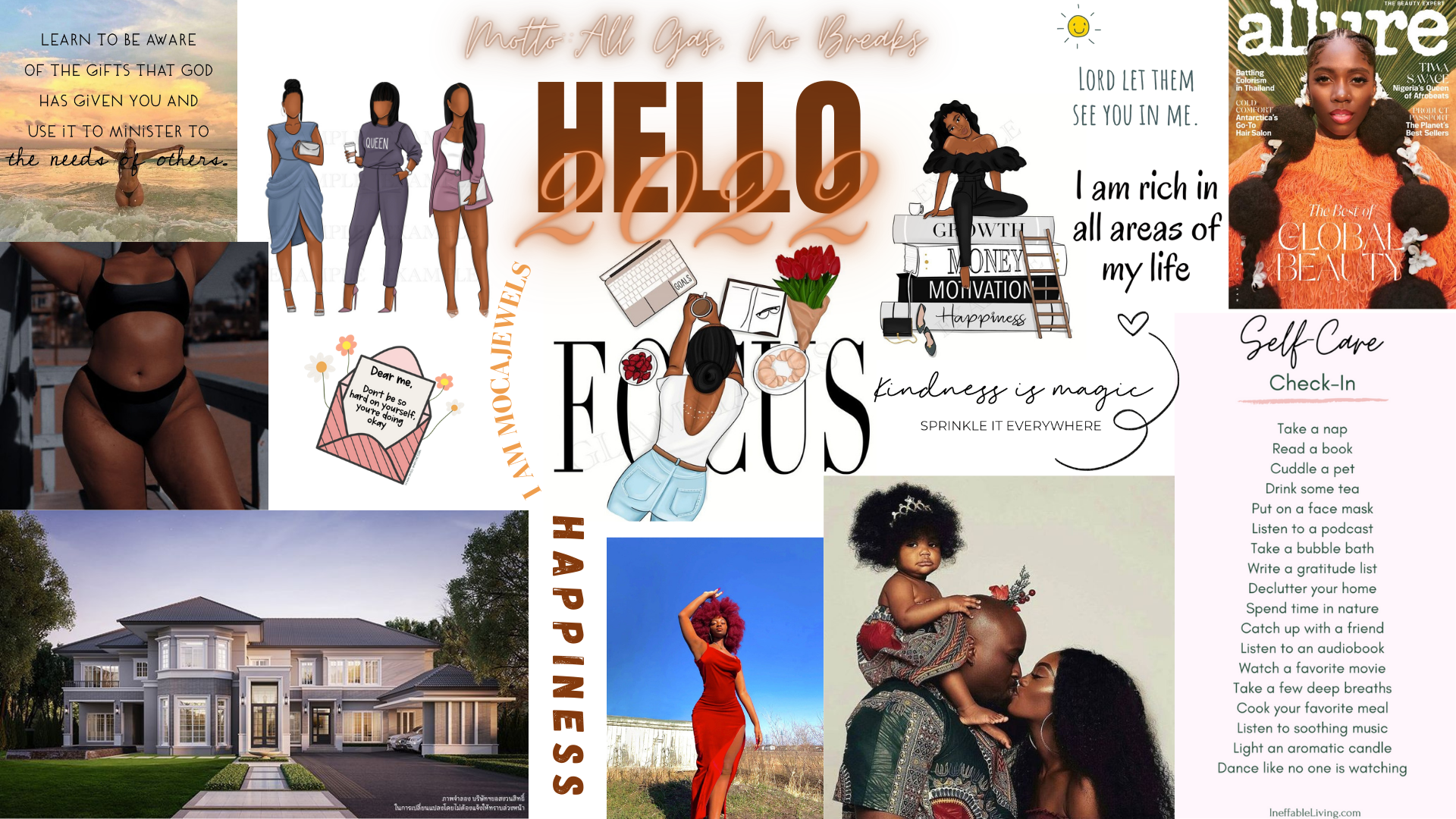How to Create Your Own Digital Vision Board
Just like that, 2023 is out the window and in come 2024. Wow! What a year it was.
I really feel like 2024 is going to be an AMAZING year though. In Jesus’ name, amen!
But before we get it moving, let’s do some planning.
First up, have you created your vision board yet? Let me first say, no rush and don’t feel like you need to create one either.
As for me, I usually create a yearly physical vision board to hold myself accountable but for the past two years, I've been creating a digital vision board where I place it as my desktop’s wallpaper and home wallpaper on my phone. Here are two quick videos of how I created them video 1 and video 2.
Before we get started I want to first point out that I did not come up with this idea. I was inspired by @slimkimxo who’s tiktok I landed on back in 2021.
Now let’s go ahead and get started with the step by step process.
2022’s theme, for me, was “All Gas, No Breaks”. 2023’s theme was “Me vs. Me”. Now 2024’s theme will be based on two Bible verses which is Habakkuk 2:2 and Jeremiah 29:11.
This year I aim to be obedient and faithful to whatever it is God has in store for me. I trust that His plan will be the perfect plan. While obeying and remaining faithful, I will also write the vision down and make it to God and if it is within His will, it will come to fruition.
All right! Let’s get right into it!
Hope you create your board and that you can share it with me. Best of luck to a wonderful year!
Digital Vision Board Step by Step:
Go to Canva. If you do not have one, create an account. It is free.
Select “create a design” and choose Desktop or Phone Wallpaper.
Open up a new browser and go to Pinterest.
Once you are Pinterest, you can search images that you like to have on your board. You can search images such as positive quotes, fashion, couples clipart, healthy lifestyle and etc.
When you find those images you will select it, click on the three dots on the upper right corner, and select download image. 6.
Once that is all done, go back to Canva and upload those images. You will find that option on the uploads tab.
During this process, you have the space to be creative. You can add words and the pictures anywhere and anyhow you like. Let your creativity shine!
When your board is completed to your satisfaction, download the image to be saved to your computer or phone. Make sure you are saving it as a PNG.
Saving Vision Board to Desktop
Go to computer settings.
Select wallpaper.
Add/choose photo of the vision board.
Make sure to have selected the option to have the image stretch to fit screen.
If there’s an option to save, save and you are set!
Saving Vision Board to Phone
Go into the Canva app on your phone.
Open up the project.
Select the three dots on the upper right hand and choose create new design.
Type in wallpaper and choose phone wallpaper.
Keep in mind that the picture will not cover the full wallpaper unless you recreate the vision board on your phone. I usually do not recreate and just keep it in the middle.
Save image as PNG.
Follow steps 1 and 2 from desktop steps.
Add photo from phone. Pinch to zoom in or out based on your liking and you are all set!